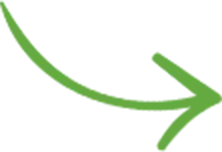Contents
After setting up your hosting account and installing WordPress, you need to configure a few details first, before starting to add the content to the site.
This will ensure that everything is built on the right foundation, a process I usually follow for photography websites that I built over time.
Some of these tasks are quick and easy, while others require a bit of work, but they’re all worth it for the well-being of your site.
And if you already have a live site, simply go through this list and make sure it’s all already taken care of.
First of all, consider working in a “dev” staging area
If you already have a website (and you’re working on a redesign), it’s a great idea to do the entire development process in a separate location. I usually like creating a new “dev” sub-domain (since most hosting providers offer free unlimited subdomains) and I install WP there.
Or if your hosting service has a “staging area” feature, by all means, use that to create a private site where you can set the new site up, especially useful if you already have a live site.

In case this all gets a bit too technical for you, consider hiring a web developer to make small changes for you. And if this is meant to be a completely new site, don’t worry about this then, you can set everything up on the main “www” subdomain from the beginning.
Consider blocking search engine access while the site is being built
In the WP admin settings, under “Reading”, you have the option to “Discourage search engines from indexing your site”.

This might be a good idea during the development process, especially if you use any sort of filler content for now (Lorem ipsum…, stock images, etc.)
Later on, when you launch the site, you’ll “ask” Google to index your site then, with the final content in place. (To do that, you’ll use the “Fetch as Google” feature inside Google Search Console, and you’ll also be submitting the site’s XML sitemap, also in GSC).
Consider blocking user access too
Why should “accidental” visitors see a work in progress?
A more elegant solution would be to display a short “coming soon” or “under development” message to the public, using a free plugin like: Coming Soon Page & Maintenance Mode by SeedProd
This plugin allows you to also display your site logo and any content you want, all shown only to the public. If you’re logged into the admin area, as the site owner, you’ll be able to see the “real” site.
Delete sample content & unused themes
Especially if you import and WP theme demo content, make sure you eventually delete any sample content. Otherwise, that gets indexed by Google as well, diluting your content “specificity”.
So look for any sample content under Posts and Pages, and also delete the useless “Hello Dolly” that comes pre-installed with WordPress.

If you already have a live WP site, take this opportunity to clean things up now. Remove any old pages, clear out the page/post trash, deactivate and delete any unnecessary plugins. And delete any unneeded WP themes (especially the default WP themes: Twenty Fifteen, Twenty Sixteen, Twenty Seventeen; they’re just security risks now). But keep the most recent one, in case you ever need to briefly switch to it when diagnosing problems with your current theme.
Define any other general site details
Inside your WordPress admin area, go through each sub-page in the “Settings” menu item, and customize all the details to your liking:
- define the site title & tagline (Settings > General) Think of these like the SEO title and meta-description for your homepage, only a bit shorter. The title is usually just the name of your photography business, and the tagline should be 5-10 words describing what the site is all about.
- make sure you’ve entered the right email address (Settings > General)
- set the default site language (Settings > General)
- choose your time zone and date format (important when scheduling posts) (Settings > General)
- disable user registrations (unless you run a membership site) (Settings > General)
- choose your commenting preferences (Settings > Discussions)
Make sure to specify the right email address, site language, time zone, commenting preferences, etc.

Set your permalink structure
Never leave your WordPress site to the “Plain” permalinks (domain.com/?p=123), they’re ugly and they’re not Google-friendly
Instead, under Settings > Permalink, choose “Post name” (recommended in most cases) or “Day and name” if your site is more of a blog.

Complete your user profile details
When you’re logged into the admin area, go to Users > Your Profile and fill in as many of the fields as you can.
Depending on how your site will be configured moving forward and what plugins you’ll be using, some of that info might become visible on the site (as the author information).
If you don’t see a user profile image, you need to create a free gravatar.com account, that’s where WordPress gets profile pictures from, depending on your admin email address.

I guess this is a good a time as any to remind you to set a strong password for your user account.
Set up a few security measures from the beginning
First off, please consider securing your WordPress login with a two-factor authentication plugin. The following are two good options as of writing this:
Secondly, I highly recommend installing a good security plugin from the start, Wordfence and Sucuri are great solutions.
Here’s a comprehensive comparison between Wordfence & Sucuri.

By the way, in case you’ve heard of this before, don’t bother changing your database table prefix.
Need help managing your WordPress site?
Save time & money by protecting your website and having me do ongoing testing, maintenance, prevention & iterative improvements.
Check out my website maintenance plans & technical services for photographers:
And then continue building your site…
After taking care of all this admin stuff, you can proceed to build your site structure and add the content. It goes outside of the scope of this article, and I’ll be covering some of these topics in the following articles, but generally speaking, you’ll need to:
- make an inventory of your existing content and your needs for the site
- purchase, install and customize your WordPress theme of choice
- For a list of WP theme recommendations, check out the following article (in a few days from now), I’ll be covering what to look for in a good WP theme, and will name some of my favorite themes (which I’ve used to build photography websites over time).
- After installing the theme, you really really need to dedicate ample time to customize it as much as possible. Otherwise, you risk building a site that’s very similar to thousands of other site owners using the same WP theme.
- You should basically go though each any every option in your theme options section, settings everything up to your liking. This is also the place where you’ll be adding your logo and choosing your site’s accent colors (as consistently as possible, usually based on the colors in the logo).
- create a homepage (it can be empty for now) and then set it as the “Front page” in Settings > Reading
- start adding in the content
- build your site’s navigation menu following these best-practices
- install all the plugins you need
- define your blog post categories and change your sidebar widgets
- and then all other details: eCommerce, SEO, performance, security, backups, email marketing, etc. I’ll be creating a checklist for launching a WP site in a future article.
- get into a regular WordPress maintenance routine (either by hiring me to help, or learning how to do WP maintenance yourself)
Further reading – other “listicles” on this topic:
- Important things to do after installing WordPress
- 20+ Important Things To Do After Installing WordPress
- 11 Most Important Things To Do After Installing WordPress
- 10 Things To Do After Installing WordPress
- 8 Essential Things To Do After Creating A WordPress Blog
- 8 Most Important Things to Do After Installing WordPress
Conclusion
If you’re building a new WP site, this article listed some relatively quick admin tasks that you can do in a couple of hours, helping you make sure that your WordPress site configured well from the beginning.
Already have a WordPress site? No problem, simply go through the best-practices above to re-configure your site settings where needed.