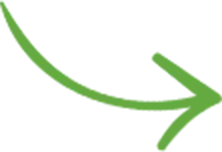Contents
Your photography website is one of your most important business assets, so you need to protect it.
General backup guidelines
1. Save data into multiple places.
A single point of backup can fail, and you’re left unprotected. Redundancy is important when backing up anything, and that means saving up your data:
- In a remote hosting service like Amazon S3 Storage, Dropbox or Google Drive
- On your local computer
- On an external hard drive
- On the computer of a friend or relative (make a friendly agreement with them to “exchange” your backups)
Most importantly, don’t just save backups on the same hosting space as the website itself. For example, many WordPress users save backups on the same hosting space. But if that ever gets hacked, you lose access to both your website and you backups.
2. Also prepare a backup restore procedure
If you can’t react quickly and restore files from a backup in case of a problem, then the backup is useless.
So you need to make sure that:
- You have a developer who can restore any site files/content in case of a problem
- The backups you create contain all important files. When a crisis strikes, you don’t want to discover that your backups were lacking certain files or database exports.
3. Schedule automatic backups
At the very least, schedule weekly database backups and monthly full-site backups, but this depends on how often you need to update your site.
4. Double-check your backup files every couple of months
Don’t just set it and forget it. Make sure you double-check your backups once in a while. If using a plugin of some sort, make sure it sends you email notifications (especially in case the backup process has errors).
5. Keep a local copy
Save everything you upload to the site: photos, graphics/icons, PDFs etc. Don’t delete those files from your computer and then just rely on your website to be your “archive”.
Backing up your WordPress site
Being so popular, WordPress has plenty of backup plugins (free or paid) you could use:
When using such a plugin, take some time to configure it properly. Select multiple backup destinations (if possible) and choose what to include/exclude.
What to always back up:
- Database (usually in the form of an SQL export files, archived or not)
- WP theme
- WP root files (especially wp-config.php and .htaccess files)
What’s optional:
- All site thumbnails (you can always regenerate them using this plugin)
- WP core (wp-admin & wp-includes folders, some root files). These can always be restored from a fresh WordPress download.
- Plugins. It’s useful to have a text list of the plugin names, but the actual plugin folders can always be restored again. The database is the one that keeps plugins settings.
What not to back up:
- Backups :-) This is useless, but you’ll be surprised how often it happens. Some backup plugins/services don’t automatically exclude past backup files, so new backups keep growing and growing, and you soon run into hosting problems.
- Other static files: some people place large files/archives on their site’s hosting space (for sharing with others). Try to exclude those from your website backups (to keep the backup file size low).
Backing up your WordPress site is a critical part of a responsible WordPress maintenance routine. Learn all the details of how to manage WP yourself from my WordPress maintenance course for photographers.
Backing up your Squarespace site
Being a managed platform, Squarespace automatically backs up your content (on multiple servers) so you needn’t worry too much about it.
If needed, they do have an export function (which is useful when needing to switch to other platforms).

And if you’re just looking to recover deleted pieces of content, here’s how you can restore a post or a page.
Backing up your site on other platforms
Research if your hosting platform has a built-in backup functionality. If using cPanel, you’re in luck. If not, simply Google “[hosting provider] backup website”.
For example, WP Engine (the WP hosting service I love and recommend) automatically does daily backups of the entire site and has a nifty 1-click restore procedure. With them, I never need to install a backup plugin (nor do I worry about security, they handle all of that and fix the site themselves for free if anything were to ever go wrong).
For Drupal, Joomla or other web apps, using a service like BackupMachine works well.
For other photography-specific platforms (PhotoShelter, SmugMug etc.), you likely need to manually copy-paste template source code into text files on your computer. Why text files (and not Google Docs or Word documents)? Because preserving text formatting is critical for source code. And then store those files somewhere safe.
Backing up your personal computer & image archive
This article is about backing up your photo website. Protecting your own computer data (including your photography work) is a whole other ordeal.
I recommend starting with the following articles:
I personally back up my computer using BackBlaze, for $5/month I have 1.3TB of data backed up safely, with easy restore functionality. Apple’s Time Machine is a great option as well.
If you want to dive deeper into the topic, the most comprehensive resource for backing up your photos is this $20 guide from Photography Concentrate (no affiliate link).
And finally, this is a great time to remind you to also secure all your admin passwords.
Need help managing your WordPress site?
Save time & money by protecting your website and having me do ongoing testing, maintenance, prevention & iterative improvements.
Check out my website maintenance plans & technical services for photographers: